Checking Other Email Accounts From Gmail
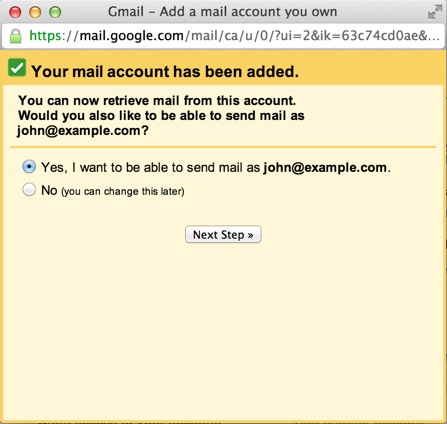
Do you know that you can check other email accounts from your Gmail account?
For example, if you want to check your company email, for example email@mywebaddress.com, you can check using your Gmail account.
You can also send and receive other email accounts from your Gmail account
Please follow the steps below
- Login to your Gmail Account.
- In the top lefthand corner, open the Settings cog and choose Settings.
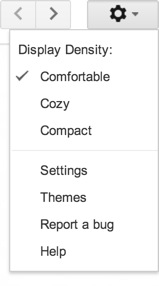
- Click Accounts.
- Locate the ‘Check mail from other accounts’ setting and click Add a mail account.
- Enter your Email address.
- Click the Next button.
- Enter your full email address as the Username.
- Enter Password for your email account.
- Enter the POP Server. This will vary depending on if you choose to use the Always use a secure connection (SSL) option
- Without SSL: This will be your domain name preceded by “mail.”
- With SSL: This will be your servers hostname. Also make sure the port is changed to 995. If you don’t know your servers hostname, go to your cpanel. On the left side you will see a section called stats. Click the expand stats link if it is present. The hostname will be shown in the list of stats.
- Choose any additional options you may want.
- Click the Add Account button.
Outgoing Mail (SMTP)
- Choose ” Yes, I want to be able to send mail as john@example.com”
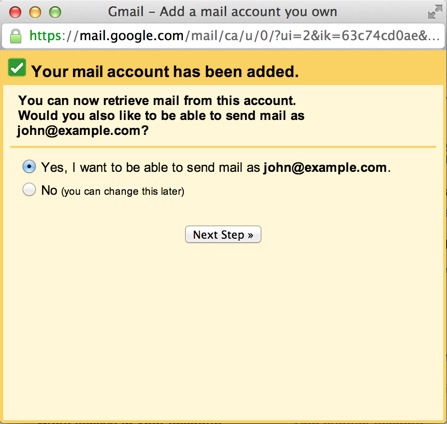
- Choose if you will use this address as an Alias.
To learn more about Aliases in Gmail please see Googles Knowledge Base Article
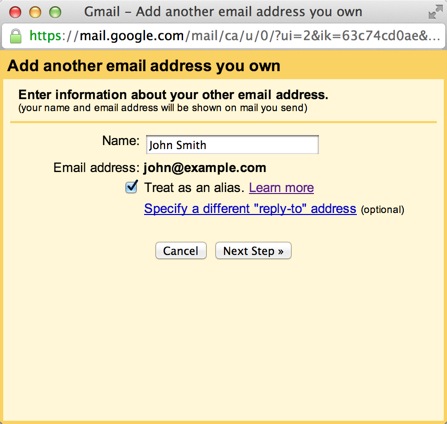
- Click the Add account button.
- Choose to send “Send through example.com SMTP server”
- Enter the SMTP Server.
- Without SSL: This will be your domain name preceded by “mail.”
- With SSL: This will be your servers hostname. If you don’t know your servers hostname, go to your cpanel. On the left side you will see a section called stats. Click the expand stats link if it is present. The hostname will be shown in the list of stats.
- Enter your full email address as the Username.
- Enter Password for your email account.
- Choose Port 25 (Non SSL) or 465 (SSL).
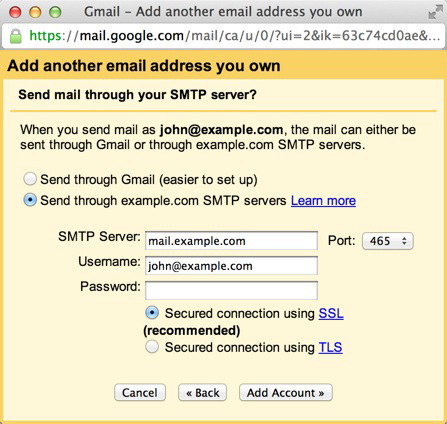
Recommended Posts
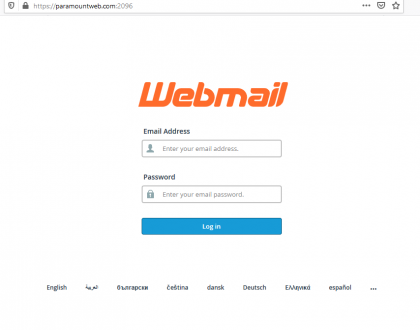
How To Check Webmail Using Gmail
January 21, 2021
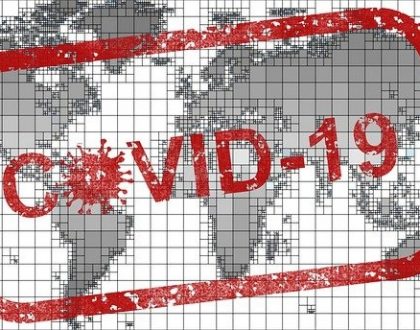
COVID Brings An Explosion In Ecommerce, but High Volume of Stalled Carts Causes Concern
January 18, 2021

Covid19 Era: Top 10 Tech Skills in Demand
August 4, 2020


